As of the SharePoint Server Subscription Edition Version 22H2 feature update, SharePoint Server Subscription Edition users are having a different experience. In addition to all future public updates for SharePoint Subscription Edition, this feature update was included in the September 2022 Public Update. In this update, the task of copying and moving files in SharePoint is no longer a hassle.
To make things easier for you, we have compiled this guide with expert analysis that breaks down the best methods in SharePoint to move files within the platform. We will discuss stepwise instructions for the best 3 methods from using the “Move To” option to a simple drag and drop. For further assistance, we are also putting our focus on a reliable automated resolution, Kernel Migration for SharePoint, which makes your migration tasks within SharePoint simple, secure, and efficient.
Let us begin with our professional guidance on how to move folders in SharePoint now.
How to move files in SharePoint? [Top 3 ways]
When perplexed with the question “how do I move folders in SharePoint”, there is no need to worry as the steps to move files In SharePoint are quite easy. We have discussed the best 3 ways for you.
Way 1: “Move To” option
One of the go-to ways for all kinds of users to move files in SharePoint is using the “Move To” option. Here are the steps to follow for your assistance.
- Sign-in to SharePoint and select a SharePoint site.
- Access the documents library and select all the relevant files and folders that you wish to move.
- From the feature bar, tap on the option “Move to”.

- Select your desired destination where you want to move these files in SharePoint.
- Tap on the option “Move here” and your files will be shifted to the destination in one go.
Way 2: Using file explorer
Must be thinking, moving files in SharePoint is possible with file explorer? Yes, it is. If you have got the OneDrive two-way sync app, then you can access, move, or copy SharePoint files via file explorer. This is a manual copy paste process and here are the steps to follow.
- Download the OneDrive desktop app and follow the on-screen instructions to install the app.
- Sign-in to your app with your SharePoint account. You will see a SharePoint disk in file explorer.
- Access the SharePoint folder within file explorer.
- You just need to choose the relevant files and folders and with a simple copy and paste function, you can move the files.

Way 3: Drag and drop option
The simplest way to move single/multiple files in SharePoint is with a simple drag and drop. Here is what needs to be done.
- Access your SharePoint and choose all the files and folders you want to move.
- Press and hold your left click on the file or you can hold the Shift key and select the files.
- Drag and drop all the selected files to the new destination within your SharePoint.

Making SharePoint migration easier with automated resolution
As you are now through with the steps to move files in SharePoint, we are here to help you boost your migration process with Kernel Migration for SharePoint. This tool simplifies and secures your SharePoint migration tasks with full efficiency and 100% reliability. Here, we outline a few features that makes this an ideal utility for SharePoint related tasks:
- The tool supports migration between SharePoint versions, comprising SharePoint Online (Microsoft 365) and SharePoint On-Premises, as well as migration from File System to SharePoint.
- It also supports selective migration with advanced filters available.
- Bulk data migration is never an issue with the tool as it handles large volumes of data in one go.
- You can even schedule migrations and automate the process at any time with zero disruptions.
- The tool assures full data integrity with zero data loss guaranteed.
- With an easy-to-navigate interface, this software is easy to use and is perfect for users with low-tech expertise.
- With real-time monitoring and detailed reports, you can track and manage the migration process effectively.
Conclusion
We hope you got all the answers to “how to move files in SharePoint”. We have put together all the necessary steps needed to move files in SharePoint. Moreover, we have also put our focus on a professional utility, Kernel Migration for SharePoint, to make your migration work easier, effective, and more secure. Get your hands on the trial today and work with SharePoint migration tasks with ease.
Read Also: Unlocking the Power of Four Digits




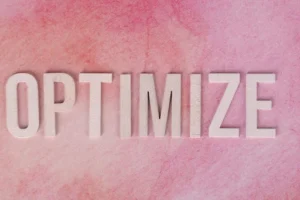




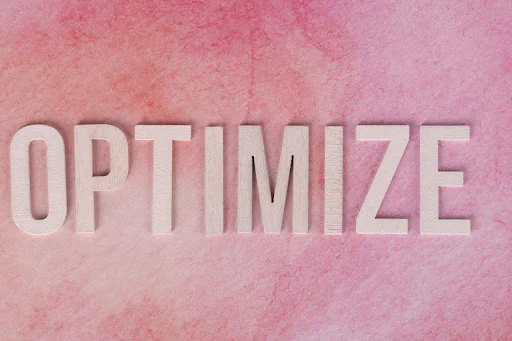






+ There are no comments
Add yours